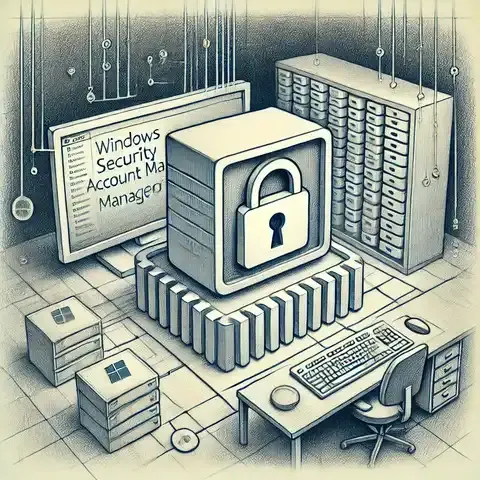
Understanding the Security Account Manager (SAM) in Windows and Active Directory
Windows Credential Manager is a secure storage system for credentials such as usernames, passwords, and certificates. It allows applications and scripts to retrieve login information without hardcoding sensitive details, thereby enhancing both security and usability.
Credential Manager stores credentials in an encrypted vault on Windows systems. Applications, browsers, and scripts can use these stored credentials to authenticate without repeatedly prompting the user.
Credentials are stored in two major categories:
rundll32.exe keymgr.dll,KRShowKeyMgr Windows Vaults: Credentials are stored in the Windows Vault, located in:
%Systemdrive%\Users\<username>\AppData\Local\Microsoft\Credentials
The credentials are encrypted using the Data Protection API (DPAPI), ensuring they are tied to the user profile.
Windows provides a module called CredentialManager that simplifies handling stored credentials.
Install-Module -Name CredentialManager -Scope CurrentUserNew-StoredCredential -Target "MyApp" -UserName "testuser" -Password "SuperSecret123" -Persist LocalMachine$cred = Get-StoredCredential -Target "MyApp"
$cred.UserName
$cred.PasswordRemove-StoredCredential -Target "MyApp"Applications written in .NET can access Credential Manager via the System.Security.Cryptography and third-party libraries.
Example using CredentialManagement NuGet package:
using CredentialManagement;
class Program
{
static void Main()
{
var cred = new Credential { Target = "MyApp" };
cred.Load();
Console.WriteLine($"User: {cred.Username}");
Console.WriteLine($"Password: {cred.Password}");
}
}When simulating an attacker's perspective, Red Teams often evaluate how credentials stored in Windows Credential Manager can be abused.
! These activities must only be done in authorized penetration tests or security assessments.
Defenders should harden, monitor, and restrict Credential Manager usage to minimize risks.
| Aspect | Red Team (Offensive) | Blue Team (Defensive) |
|---|---|---|
| Credential Discovery | Enumerate stored credentials with PowerShell/.NET APIs | Monitor API calls and log unusual credential access |
| DPAPI Usage | Attempt to extract DPAPI-protected secrets (with context) | Enforce strong user profile protection & DPAPI key safety |
| Persistence | Use saved credentials for lateral movement | Audit vaults & remove stale/unused credentials |
| Misconfiguration Testing | Find apps storing plaintext or weakly protected secrets | Enforce app reviews to ensure token-based authentication |
| Privilege Abuse | Test if local admins can dump stored credentials | Restrict admin rights & enable Just Enough Administration |
| Detection Evasion | Blend credential access into normal user activity | Enable threat hunting for abnormal process access patterns |
| Response | Simulate credential theft scenarios | Reset exposed creds, revoke tokens, and enforce MFA |
Windows Credential Manager is a powerful tool for securely storing and retrieving credentials. It provides convenience but also introduces potential risks if misused.
By understanding both offensive and defensive perspectives, organizations can better secure their environment while still leveraging the usability benefits of Credential Manager.