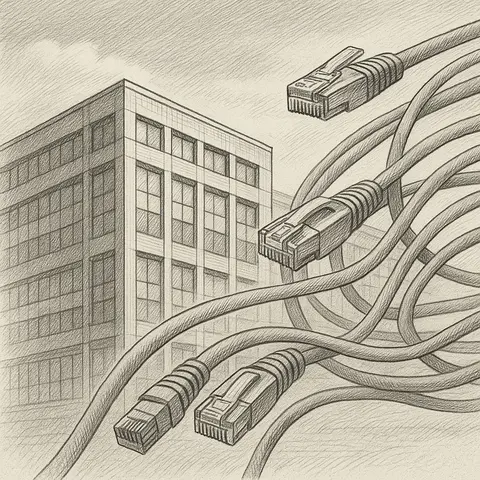
Network Segmentation in Shared Office Environments
Wireshark is one of the most powerful and widely used tools for network traffic analysis. Whether you're a network engineer, a security analyst, or just curious about how data travels across the internet, Wireshark allows you to capture, inspect, and troubleshoot packets in real time.
In this guide, we'll explore what Wireshark is, why it's useful, and how to use it effectively — with real-world examples that even beginners can follow.
Wireshark is a free and open-source packet analyzer. It captures data packets traveling across a network interface and lets you inspect them at a granular level.
Key features:
For beginners, Wireshark might seem intimidating, but it's one of the most practical tools for:
Wireshark relies on a packet capture library (like libpcap or WinPcap) to sniff traffic.
When you start a capture:
The Wireshark window is split into three sections:
Without filters, Wireshark shows everything — which can be overwhelming.
Examples:
httpShow traffic from a specific IP:
ip.addr == 192.168.0.10Show DNS queries only:
dnsYou can capture traffic while loading a slow website. Look for:
A security analyst might capture network traffic and find:
A developer can check if their app sends API requests correctly:
Wireshark itself is safe, but captured traffic can contain:
Treat captures as sensitive files and secure them accordingly.
Here are some pro tips for Wireshark users to enhance their packet analysis skills:
Understand the crucial difference:
port 80, host 192.168.1.1): Applied before packets are saved to your capture file. These are set in the capture options (Capture > Options) and reduce the file size by only capturing relevant traffic. Be precise, as once filtered out, data is gone.http.request, ip.addr == 192.168.1.1): Applied after packets are captured. These are entered in the filter bar at the top of the Wireshark interface and only change what you see, not what's in the capture file. This allows for flexible, iterative analysis of a larger dataset. Always prefer display filters for analysis if disk space isn't a critical concern.Display filters are incredibly powerful. Learn these common patterns:
http, dns, tcp, udp, icmpip.addr == 192.168.1.1, tcp.port == 80, http.request.method == "GET"and, or, not (e.g., ip.addr == 192.168.1.1 and tcp.port == 443)== (equals), != (not equals), > (greater than), < (less than), >= (greater or equal), <= (less or equal)contains (for string presence), matches (for regex)& (AND), | (OR), ^ (XOR) for flag analysis (e.g., tcp.flags.syn == 1)Statistics > Protocol Hierarchy to see the percentage breakdown of protocols. This quickly highlights dominant traffic types.When analyzing TCP or UDP conversations (like HTTP or DNS queries and responses), right-click on a packet in the packet list pane and select "Follow > TCP Stream" or "Follow > UDP Stream." This opens a new window showing the entire conversation between the two endpoints, reassembled into a human-readable format. It's invaluable for understanding application-layer interactions and extracting data.
If you're capturing a large amount of traffic or analyzing a very big file, Wireshark can become slow. Save your capture periodically (File > Save As) and then close and re-open the file. This can often improve performance by refreshing Wireshark's memory usage. Also, consider saving captures in .pcapng format, which is the default and provides more metadata.
Go to View > Coloring Rules or Edit > Coloring Rules. By default, Wireshark has many pre-defined rules (e.g., red for bad TCP, light blue for HTTP). You can create custom rules to highlight specific traffic that you are looking for (e.g., all traffic to a specific IP, or packets containing a specific string). This makes visual analysis much faster.
Wireshark provides an "Expert Information" system that identifies potential network problems, suspicious activities, or protocol errors. Go to Analyze > Expert Information (or click the colored circle in the bottom left status bar). This can quickly point out issues like retransmissions, duplicate ACKs, or zero window conditions, which are critical for troubleshooting.
Right-click on any column header in the packet list pane and select Column Preferences. You can add new columns to display specific packet fields that are relevant to your investigation (e.g., HTTP Host, DNS Query Name, TCP Flags). This allows you to quickly scan for key information without digging into each packet's details.
For very large capture files (gigabytes), Wireshark's GUI can struggle. TShark, Wireshark's command-line equivalent, is much more efficient for scripting and analyzing massive datasets. You can use TShark to apply filters, extract specific fields, or summarize data without loading the entire file into a GUI.
When you find something significant, add a comment to the packet (Edit > Packet Comment). These comments are saved within the .pcapng file and help you or others revisit important findings later. This is crucial for incident response and documentation.
There are many publicly available packet capture (pcap) files online (e.g., from Wireshark's sample captures, PCAPr, Malware-Traffic-Analysis.net). Download these and practice applying filters, following streams, and identifying different protocols and attack patterns. Practice is key to becoming proficient.
Wireshark is like an X-ray for your network. For beginners, it's a valuable way to see the invisible world of packets and understand network behavior. With time, you'll be able to:
The more you capture, filter, and explore, the more Wireshark becomes second nature in your IT and cybersecurity toolkit.